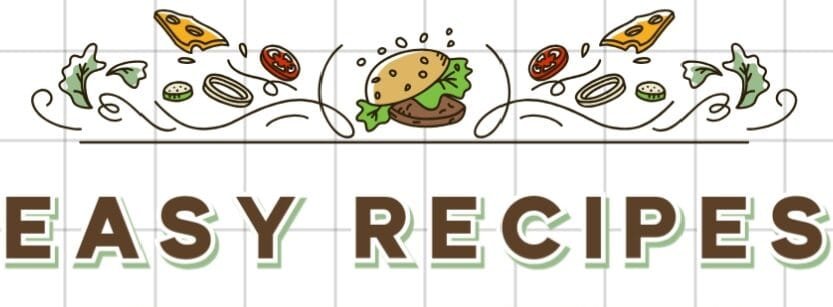Using Cinematic Camera Flash Green Screen Effect: To achieve a cinematic camera flash green screen effect, you want to create smooth, even lighting on your subject while avoiding any unwanted reflections or color spill on your green screen.
Here are some tips to help you achieve this effect:
- Use a diffuser: To soften the light from the camera flash and create a more cinematic look, you can use a diffuser to spread the light evenly across your subject.
- Use a backlight: Adding a backlight to your setup can help separate your subject from the green screen and create a more cinematic effect.
- Adjust the position of the green screen: To avoid any unwanted reflections or color spills, you can adjust the position of your green screen. Make sure it’s far enough away from your subject to reduce any bounce-back, but still close enough to be easily keyed out in post-production.
- Use a high-quality green screen: A high-quality green screen will make it easier to key out the background in post-production, giving you a more professional-looking final product.
- Adjust the camera settings: You can also adjust your camera settings to achieve the desired effect. For example, you can adjust the flash intensity or the ISO and shutter speed to control the amount of light and the depth of field in your shot.
Remember that achieving a cinematic camera flash green screen effect takes practice and experimentation. With some trial and error, you should be able to find the perfect lighting and camera settings to create the effect you want.
Camera flashes green screen:
If you’re using a green screen and your camera flash is causing problems, there are a few things you can try:
- Turn off your camera flash: This is the easiest solution. If your camera has a flash, turn it off so that it doesn’t interfere with your green screen.
- Use a studio light: Instead of using the camera flash, use a studio light to illuminate your subject. This will help you avoid any unwanted green screen reflections caused by the camera flash.
- Adjust the position of the green screen: If the camera flash is causing a problem, it may be because the green screen is too close to the subject. Try moving the green screen further away from your subject to avoid any unwanted reflections.
- Adjust camera settings: You can also try adjusting your camera’s settings to reduce the amount of light being emitted by the flash. This may involve adjusting the flash intensity or adjusting the ISO or shutter speed.
Remember that using a green screen can be tricky, and it may take some trial and error to get the lighting and camera settings just right. With a little experimentation, you should be able to get the results you want.
Camera flash green screen effect:
If you’re experiencing a green screen effect when using a camera flash, it’s likely due to the light from the flash bouncing off the green screen and causing unwanted reflections or color spills.
To avoid this effect, you can try the following:
- Use a diffuser: One way to reduce the intensity of the flash is to use a diffuser. This will soften the light and reduce the amount of reflection off the green screen.
- Increase the distance between the subject and the green screen: Moving the subject further away from the green screen will help reduce the amount of reflection from the flash.
- Use a different lighting setup: Instead of using a camera flash, you can try using a continuous lighting setup. This will give you more control over the lighting and help reduce the chances of unwanted reflections.
- Adjust the camera settings: You can also try adjusting your camera’s settings to reduce the amount of light being emitted by the flash. This may involve adjusting the flash intensity or adjusting the ISO or shutter speed.
Remember that the key to a successful green screen effect is getting the lighting and camera settings just right. With a little experimentation, you should be able to get the results you want.
Flashing light green screen:
If you’re experiencing a flashing light green screen effect, it could be caused by a few different factors:
- Flickering light sources: If you’re shooting in an environment with multiple light sources, the differing frequencies of those lights can cause flickering on your green screen. To avoid this, try using a consistent, high-quality lighting setup and avoid shooting in environments with multiple light sources.
- Interference from other electronics: Other electronic devices, such as computers or cell phones, can also cause flickering on your green screen. To avoid this, make sure all other electronics are turned off or far enough away from your shooting environment.
- Camera settings: The settings on your camera can also contribute to a flashing light green screen effect. For example, a high shutter speed or frame rate can cause flickering on your green screen. To avoid this, try adjusting your camera settings to reduce the risk of flickering.
- Editing software: Finally, the editing software you use to key out your green screen can also contribute to flickering. Be sure to use high-quality software and follow best practices for keying out your footage.
By identifying and addressing the root cause of the flashing light green screen effect, you should be able to achieve a smooth and consistent green screen effect.
 Paparazzi green screen:
Paparazzi green screen:
The Paparazzi green screen effect is a popular technique used in movies and television shows to create the illusion of photographers taking pictures in the background.
To create a Paparazzi green screen effect, you’ll need to:
- Set up your green screen: Start by setting up a green screen in your shooting environment. Make sure the screen is large enough to cover the background of your shot.
- Set up your lighting: Use a lighting setup that mimics the bright flashes of paparazzi cameras. You can achieve this effect by using a series of strobe lights or other bright flashes.
- Set up your camera: Position your camera to capture the shot you want. Make sure your subject is in the foreground, with the green screen and paparazzi lighting in the background.
- Shoot your footage: Film your footage with your subject acting as though they are being photographed by a crowd of paparazzi.
- Edit your footage: In post-production, key out the green screen and replace the background with images of paparazzi photographers.
To create a more realistic effect, you can add additional elements such as camera flashes or sound effects of cameras clicking to enhance the illusion of paparazzi photographers. With some creativity and attention to detail, you can create a convincing Paparazzi green screen effect.
10 Tips For Cinematic Camera Flash Green Screen Effect
- “Enhance Your Video Production with Green Screen Effects and Camera Flash Techniques”
- “Creating Cinematic Camera Flash Effects: A Guide to Lighting Setup and Post-Production Techniques”
- “Mastering the Art of Keying Out: Tips and Tricks for Achieving Seamless Green Screen Effects”
- “Captivating Your Audience with the Paparazzi Effect: How to Create Convincing Crowds Using Green Screen and Strobe Lights”
- “Eliminating Flickering Lights in Your Green Screen Footage: Best Practices for Camera Settings and Editing Software”
- “From Idea to Screen: A Comprehensive Guide to Using Green Screen and Post-Production Techniques”
- “Creating a Cinematic Look with Green Screen and Camera Flash Techniques: Tips and Tools for Editing Software”
- “The Magic of Green Screen Effects: Techniques for Keying Out and Post-Production Magic”
- “Creating Eye-Catching Videos with Green Screen Effects and Lighting Setup”
- “Maximizing the Impact of Your Videos with Post-Production Techniques and Green Screen Effects”.
Conclusion:
In conclusion, green screen effects and camera flashes are important techniques in creating compelling and visually stunning videos for various media platforms.
To achieve the desired effect, it’s important to consider factors such as lighting setup, camera settings, and editing software, as well as experimenting with different techniques and creative approaches.
By using the right keywords and researching best practices, you can create high-quality green screens and camera flash effects that captivate and engage your audience.
Check our list!
disposable-cameras-with-flash/
FAQs
Q1. What is a green screen effect?
A green screen effect is a technique used in filmmaking and video production that involves replacing a solid green background with a different image or video footage in post-production. This allows filmmakers to create realistic backgrounds or special effects that are difficult or impossible to achieve in real life.
Q2. What is a camera flash?
A camera flash is a bright burst of light that is emitted from a camera to illuminate a subject in low-light conditions. It can be built into the camera or added as an external accessory.
Q3. How do I achieve a cinematic camera flash green screen effect?
To achieve a cinematic camera flash green screen effect, you will need to set up a high-quality green screen, use a diffuser or backlight to soften the light, adjust camera settings, and use post-production techniques to key out the green screen and replace it with a desired image or video footage.
Q4. What is the Paparazzi green screen effect?
The Paparazzi green screen effect is a popular technique used in movies and television shows that involves creating the illusion of a crowd of paparazzi taking pictures in the background. This effect is achieved through the use of a green screen and lighting setup that mimics the bright flashes of paparazzi cameras.
Q5. How can I avoid flickering in my green screen footage?
To avoid flickering in your green screen footage, make sure to use a consistent, high-quality lighting setup, avoid shooting in environments with multiple light sources or electronic devices, adjust your camera settings to reduce the risk of flicker, and use high-quality editing software to key out your footage.