Troubleshooting Guide: What to Do When Your Nest Camera Goes Offline! Nest cameras have become an essential part of many households and businesses, providing peace of mind through continuous monitoring and security.
However, it can be quite frustrating when your Nest camera suddenly goes offline, leaving you without the crucial surveillance you rely on.
In this troubleshooting guide, we will explore common reasons why Nest cameras go offline and provide step-by-step solutions to help you get your camera back online quickly and efficiently.
Possible Causes of Nest Camera Offline Issues
Internet Connection Problems:
One of the most common reasons for a Nest camera going offline is an unstable or lost internet connection. Your camera relies on a stable and consistent internet connection to communicate with the Nest servers and your mobile device.
If your internet connection drops or experiences disruptions, the camera may go offline. Check your Wi-Fi network settings, router, and modem to ensure they are functioning correctly.
Consider restarting your router or contacting your internet service provider for assistance if the issue persists.
Power Supply Interruptions:
Nest cameras require a reliable power source to operate. If your camera is not receiving power or experiences power interruptions, it can go offline.
Ensure that the camera is properly connected to a power outlet and that the power cable is securely plugged into both the camera and the power source.
If using a battery-powered camera, ensure that the battery is charged and properly inserted.
Firmware Updates:
Nest regularly releases firmware updates for its cameras to enhance performance, add new features, and improve security.
In some cases, a camera may go offline during the firmware update process. Wait for a few minutes to see if the camera reconnects on its own.
If it remains offline, power cycles the camera by disconnecting it from power, waiting for a minute, and then reconnecting it. This can often resolve firmware-related issues.
Network Settings and Firewall Restrictions:
Occasionally, network settings or firewall restrictions on your router or network configuration may block the connection between your Nest camera and the internet.
Access your router settings and ensure that the necessary ports (such as TCP/UDP 80 and 443) are open to allow communication for the camera.
If you are unsure about the network settings, consult your router’s manual or contact your network administrator for assistance.
Steps to Bring Your Nest Camera Online Again
Check the Camera Status:
Ensure that the camera is receiving power and that its LED lights are on. If the camera is powered on but still offline, proceed to the next steps.
Verify Internet Connectivity:
Confirm that your Wi-Fi network is operational and other devices are successfully connecting to it. If your internet is working, move closer to the camera to rule out any potential Wi-Fi signal issues.
Restart Your Camera:
Try restarting the camera by power cycling it. Disconnect the camera from the power source, wait for a minute, and then reconnect it. Allow the camera a few moments to reconnect to the network and check if it goes back online.
Check for Firmware Updates:
Ensure that your camera has the latest firmware installed. Open the Nest app on your mobile device, navigate to the camera settings, and check for available updates. If an update is available, follow the instructions to install it.
Troubleshoot Network Settings:
If your camera is still offline, review your router settings and ensure that there are no restrictions preventing the camera from connecting to the internet. Check for any port blocking or firewall rules that may interfere with the camera’s communication. Adjust the settings as necessary.
Contact Nest Support:
If you have tried all the troubleshooting steps and your Nest camera remains offline, it is advisable to contact Nest support for further assistance. They can provide personalized guidance and solutions to resolve the issue.
By following these troubleshooting steps, you can often identify and rectify the underlying causes of Nest camera offline issues. Remember to refer to your specific camera model’s user manual or visit the Nest support website for model-specific instructions and additional troubleshooting tips.
FAQs
Q: Why did my Nest camera go offline?
A: There are several possible reasons for a Nest camera going offline. Some common causes include internet connection problems, power supply interruptions, firmware updates, and network settings or firewall restrictions.
Q: How can I fix my Nest camera when it goes offline?
A: Here are some steps you can take to bring your Nest camera back online:
- Check the camera’s power source and ensure it is properly connected.
- Verify your internet connectivity and make sure other devices can connect to the Wi-Fi network.
- Restart the camera by power cycling it.
- Check for firmware updates and install them if available.
- Review your network settings and ensure there are no restrictions blocking the camera’s connection.
- Contact Nest support if the issue persists after trying the above steps.
Q: Can a weak Wi-Fi signal cause my Nest camera to go offline?
A: Yes, a weak Wi-Fi signal can cause your Nest camera to go offline or experience intermittent connectivity issues. Ensure that the camera is within a reasonable range of your Wi-Fi router and consider using Wi-Fi range extenders or mesh network systems to improve the signal strength in the camera’s location.
Q: Do I need to reset my Nest camera when it goes offline?
A: In most cases, you do not need to perform a full reset of your Nest camera when it goes offline. Start by power cycling the camera and checking for any available firmware updates. If the issue persists, troubleshooting the network settings and contacting Nest support are typically the next steps to take.
Q: Will my Nest camera recordings be lost if it goes offline?
A: If your Nest camera goes offline, the camera will not be able to send new recordings to the cloud during that period. However, previously recorded footage that has already been stored in the cloud should still be accessible once the camera goes back online and resumes its normal operation.
Q: How can I prevent my Nest camera from going offline in the future?
A: To minimize the chances of your Nest camera going offline, ensure a stable internet connection with a reliable Wi-Fi network. Regularly check for and install firmware updates provided by Nest. It’s also important to maintain a consistent power supply to the camera and ensure that network settings or firewall restrictions do not block its communication with the internet.
Check Our List!
end-jaw-vise-grip-ksc-077-camera-grip-clamp/
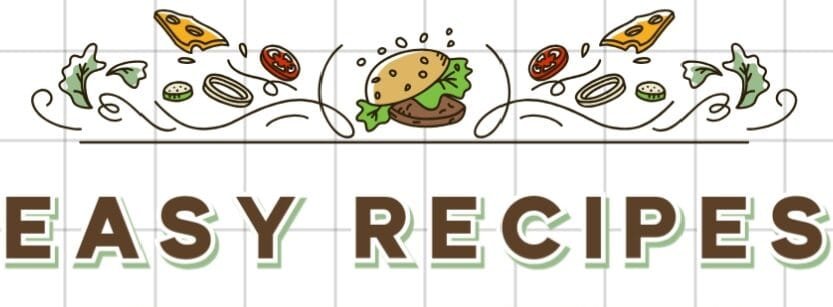

Hi , I do believe this is an excellent blog. I stumbled upon it on Yahoo , i will come back once again. Money and freedom is the best way to change, may you be rich and help other people.
We’re a bunch of volunteers and starting a new scheme in our community. Your website provided us with helpful information to paintings on. You have done a formidable process and our whole community shall be grateful to you.
he blog was how do i say it… relevant, finally something that helped me. Thanks